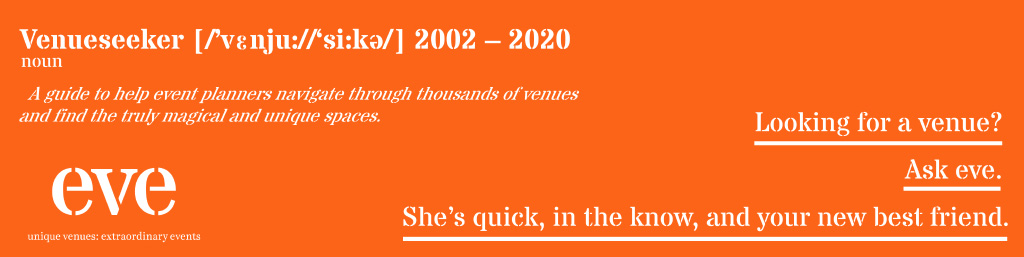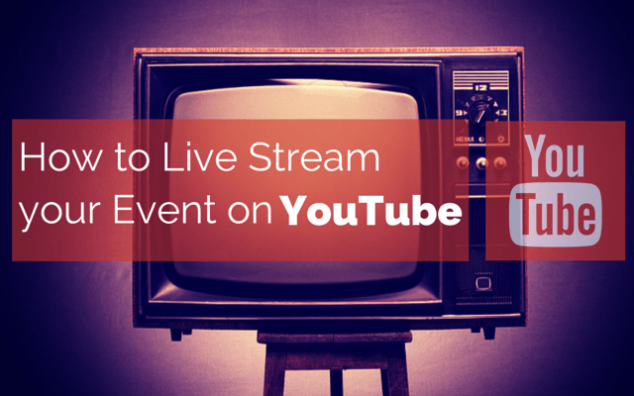The timing of your event will not always fit perfectly with everyone’s schedules. There will inevitably be a few no-shows. Even those that can’t attend in person, however, can still opt for the next best option and view your event through their laptop or mobile device as it is taking place live. Of course, for this to happen, you have to stream your event. Learning how to live stream an event is quite easy and is as simple as following a few 1-2-3 steps.
Since YouTube is the go-to source for all things video, it makes since to live stream through the world’s most famous video sharing site. This complete tutorial will take you by the hand to show you how it’s done.
1. Create a Google Account
Google acquired YouTube back in 2006, so if you have a Google account, then you also have an account with YouTube. If this is the case, then go to the video sharing site and sign in on the upper right hand corner.
If you don’t already have an existing account, simply visit any Google sign-in page and click on the “create an account” icon located below the sign-in button.
2. Visit YouTube’s Upload Page
Once you’re signed into Google, visit YouTube’s homepage and click on the “upload” icon located on the upper right hand corner and to the left of your avatar. This should take you to the screen identical to the one shown below.
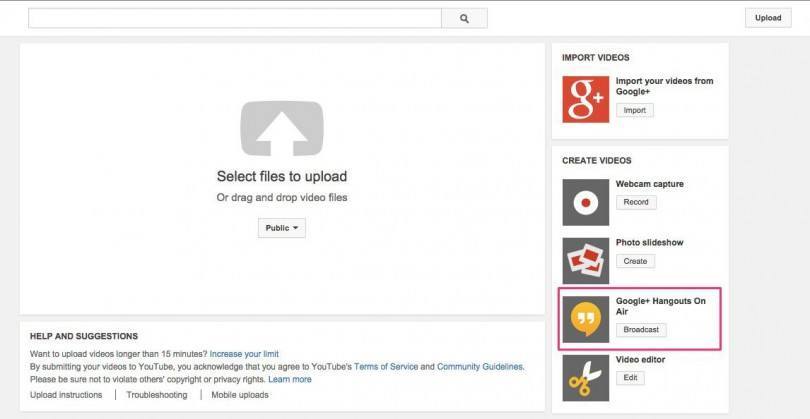
From this page, click on the “broadcast” button, located next to the yellow speech bubble image with quotation marks inside. This will take you to the screen like the one below where you enter additional information.
It is here that you input the following:
- The event’s name
- Provide an event description
- Designate the event as public or only open to those specifically invited
- Elect to start the streaming now or at a later time
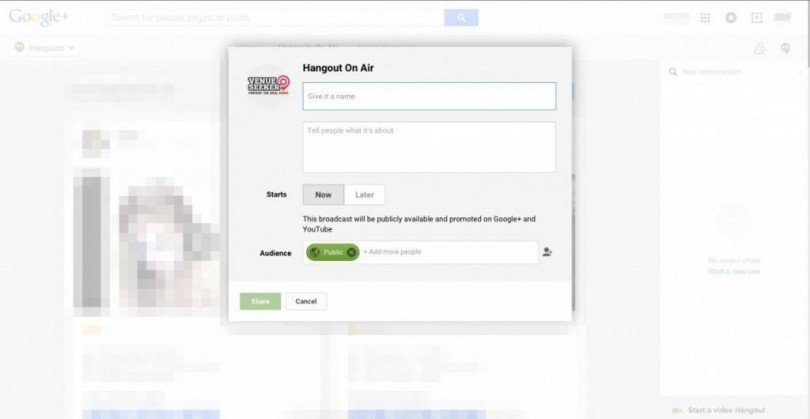
When you’re done, click “share”. At this point, if you do not have an existing YouTube channel, you may be prompted to verify your account by entering your phone number. When you do this, you will immediately receive an automated phone call with a six digit code number that you’ll need to enter in order to continue.
3. Create a Live Event
Once everything is set up, you should be taken to a features page. Scroll down until you see a section that says “live events” with an “enable” button next to it. Click on it, and you’ll be taken to a terms and conditions page. Once you hit “agree,” you should be taken to a screen like the one below:
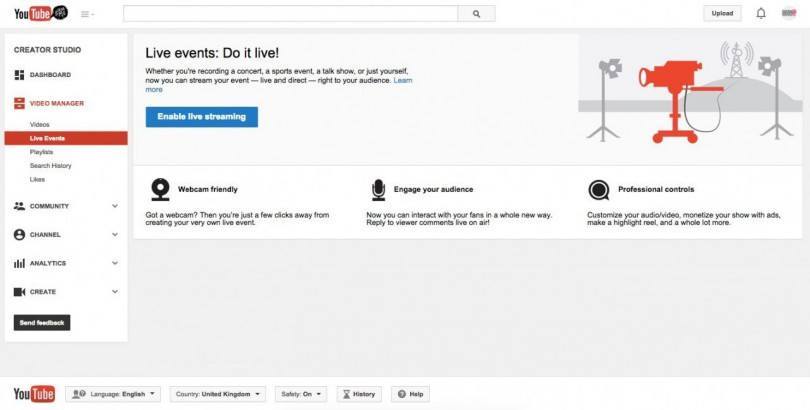
Click on “create live event,” and you’ll be taken to a page where you’ll be prompted to enter some of the same information you added earlier, such as the event name, description, and tags. Take your time here and don’t just make something up on the go because factors like the title and description influences whether your stream gets viewed or passed over by your audience. It’s also relevant for SEO purposes.
Once all the information is entered, click on “go live now” located to the right, and your event will be streamed live. At this point, a webcam window should open and begin filming. Keep in mind that a Google + Hangouts plugin will need to be installed before the camera can begin filming.
Additional Tips and Tricks for Maximum Exposure
Now that you know how to live stream an event, you should give it maximum exposure. This is especially important if the event is intended for branding purposes. This is where social media comes in.
If you have a business page for major social media outlets like Facebook, Twitter, and Pinterest, then promote the heck out of your event by sending posts and tweets both before and during the event. Also encourage those attending live to spread the word with live tweets and selfies.
You should also be privy of SEO when coming up with the event’s name and description. Going into detail about SEO is a topic for another day. To keep it short, you want your target demographic to find your live event when they enter a keyword search. Think about what your audience will enter when looking up a product in your niche category.
If the event is a product launch for a new Energy drink called Energy Blitz, for example, then the title and description should contain the keywords “Energy Blitz product launch” or something along those lines. In any case, the event should be promoted well in advance of the event.
Also keep in mind that there will also be people who view the event after it ends, so be sure to keep it up on YouTube in order to garner passive views that drip in well after the live stream.
It’s all About the Numbers
Even if you host the most awesome and roof-raising event, it’s not going to make a noticeable impact if it doesn’t light up social media. Knowing how to live stream on YouTube will give you the opportunity to showcase your party to hundreds to thousands of people beyond those who attend in person. This gives your event 10 times the exposure and makes your brand a trending topic.